How Do I Associate Images to Different Tabs in a Tab Control? (Magic xpa 3.x)
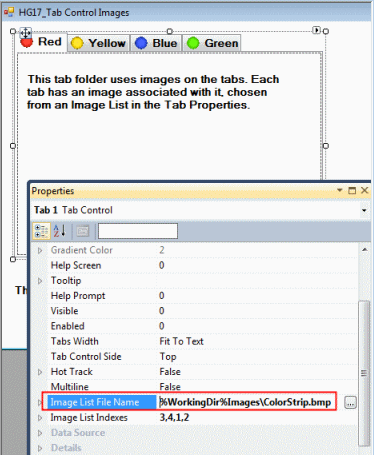
You can, if you want, associate images with tabs along with the text.
For desktop applications, you do this by specifying an Image List file name in the Control properties for the Tab control. This image file is basically a series of images strung together into one file, similar to the images used in Tree controls or for push buttons. This particular file looks like this:

Each image is 16x16 pixels.
We specify which of these pictures should be used for which tab in the Image list indexes. In this example, we used the images in the following order for the tabs: 3,4,1,2.
To see how to do this for mobile applications, see the Images section in How Do I Use the Tab Control on Android and iOS?
The Online and Rich Client Samples projects (program HG17 and RHG17)

