How Do I Browse a Data Source? (Magic xpa 3.x)
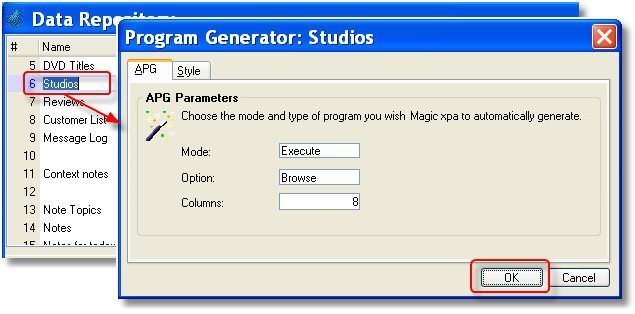
When you are developing an application, it’s often useful to be able to quickly take a look at the data you are working with. Here is how to do it:
-
Go to the Data repository (Shift+F2).
-
Go to the data source you want to browse.
-
Press Ctrl+G (Options->Generate Program). The Program Generator dialog box will appear.
-
Click OK. A browse program showing all the records in the data source will appear.
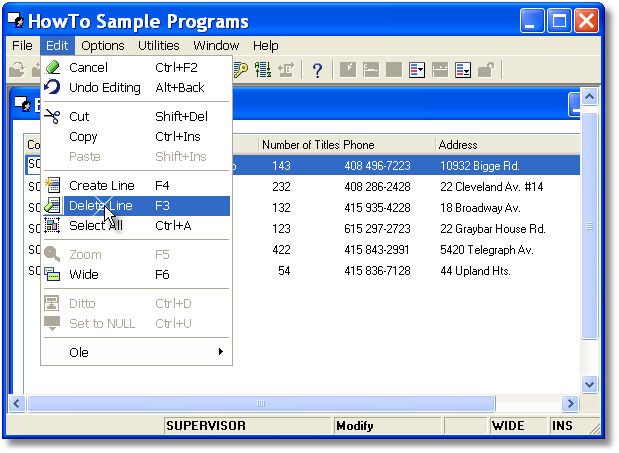
This only takes a couple of seconds, and from the resulting browser you can use the runtime Locate and Range utilities to easily find specific records. You can also add, delete, and edit records, and other options, which you can see on the pulldown menu.
There are more options in the Program generator you can use to make your browser even more useful. These are explained in How Do I Create a Simple Browse Program for a Data Source?.
Hint: Before your browse program starts, Task Prefix of the Main Program will execute. If you have code in Task Prefix that will be irritating to you while you are trying to run browser programs, such as a user timecard, you can disable it by using the RunMode() function. See How Do I Skip Initialization Code? for details.
Note: If you want to create a permanent program to browse the data source, the process is very similar. See How Do I Create a Simple Browse Program for a Data Source?.

