How Do I Enhance the End User Range/Locate/Sort Capabilities? (Magic xpa 3.x)
Magic xpa has a good set of built-in Range, Locate, and Sort abilities. These can be called by the end user from the overhead menu. You can also create your own customized Range, Locate, and Sorts by creating special fields and functions in certain programs, as in the How Do I Dynamically Define the Data View Range? topic.
However, you may want to provide a generic method that is somewhere between the two extremes. That is, a method that can be called from many screens, but is still easy to use and under your control. This section shows how to use this component in your application.
-
When creating a new application, the End User Functionality component is loaded, by default, into your application. If you have an existing application without this component, you can add it to the CRR from the AddOn directory.
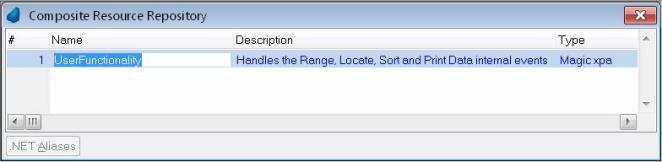
-
Once the component is loaded, it will automatically execute when the end user selects Options->Range of records, Options->Locate, or Options->Sort, or uses the shortcut keys for these. They all work very similarly, so here only Range is shown.
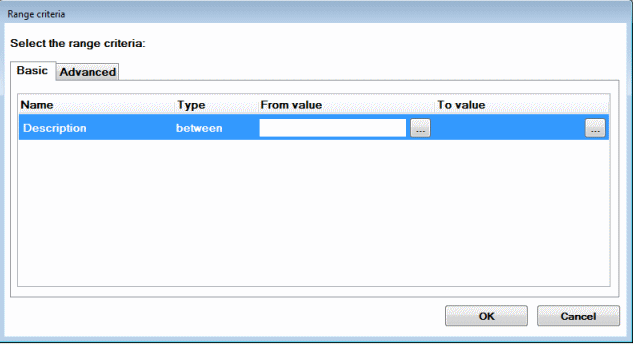
-
Now, when the end user presses Ctrl+R or selects Options->Range of records, a Range selection screen appears. In the left column, the end user can select the field to range on. The From and To values can be entered. For String variables, you can also select the Type (between or contains) Since version: 3.1.
-
Because the component is open source, you can customize it. For instance, suppose you only want the user to Range on certain fields. You can add a special character to those fields and change the component so only those fields show in the selection box. You could also allow each user to save certain range criteria by name, to use at a later date or for special reports.
-
From the Advanced tab, the end user can define ranges by using complex expressions (Since version: 3.1). The tab provides a list of functions that you can use in your expressions. The Variable list shows the variables from the caller task. To add a variable, either write it yourself in curly brackets, double click it or drag & drop it from the list to the form.
You can add string text, such as 'abc', in single parentheses: ' '.
The Magic xpa programs that support this functionality are simple and easy to modify. They utilize the functions discussed in the How Do I Dynamically Define the Data View Range? topic, the How Do I Dynamically Define the Data View Locate? topic, and the How Do I Dynamically Define the Data View Sort? topic.

