Properties Tab – Menu Property (Magic xpa 3.x)
From the Properties tab you can assign an Access Right to the menu item. The Access Right number you enter in the Menu Properties dialog box determines whether or not the end user has access to this menu item. an end user without the right specified here will not see this entry on the menu.
A special Menu Properties dialog box opens for OS Command menu entries. In addition to the Access Right property, you can also specify how to open the OS session in the Show and Wait boxes.
The Properties tab includes the following properties:
|
|
|
|
|
Rights
|
The Access Right number you enter in the Menu Properties dialog box determines whether the end user has access to the menu entry. an end user without an access right entered here is denied access to this menu entry. The menu entry is not displayed and no space is reserved for it on the menu.
See also How Do I Customize the Menu According to the User Logged On?
|
All
|
|
Help
|
Enter the number of the Help Screen you wish to attach to this menu entry. You can zoom from this field to select an entry from the Help list.
For Rich Client controls, only help screens of Type=URL are supported.
|
|
|
Prompt
|
Enter the number of the Prompt Help you wish to attach to this menu entry. You can zoom from this field to select an entry from the Help list.
|
|
|
Show
|
Only accessible for OS Command menu entries. The property determines the appearance of the external program. The possible values of the Show property are:
Hide – Specifies that the external program will not be visible and will run behind the visible windows. Certain external programs, such as drvspac.exe, will ignore this setting because they cannot be hidden.
Normal – The default setting. Specifies that the external program will run in the top visible window.
Maximize – Specifies that the external program will run in the top visible window and that its window will be maximized to the full screen.
Minimize – Specifies that the external program will run minimized, and that only its icon will be visible.
Note: This property has no effect if it runs in a Rich Client task.
|
|
|
Wait
|
Lets you specify if the Magic xpa program will wait for the called program to complete before it continues. The developer can only access this property from the OS Command line.
Not Selected – This is the default setting. When the Wait check box is not selected, the Magic xpa program will not wait for the called program to complete before continuing.
Selected – When the Wait check box is selected, the Magic xpa program will wait for the called program to complete before the Magic xpa program continues.
|
|
|
Arguments
|
You can zoom from the Arguments property to open the Argument dialog box, which lets you specify arguments or parameters to be displayed on a menu. This property is available for Program and Event menus.
|
|
|
Returned Context ID
|
The Returned Context D property is available for Program menus. This property will return the ID of the program's context. This property is optional.
You can manually enter a variable or zoom from this field to select an Alpha or Unicode variable. The variables that can be chosen are from the Main Program.
This variable will be updated in the context defined in the Source Context property.
If the attribute of the variable is neither Alpha nor Unicode, Magic xpa will clear the property.
This property is generally used when you want two programs to be able to refer to one another. For example, if Program A calls Program B, and you have set a name in the Returned Context ID property, then the name of Program B will be returned to Program A. See the Event Posting Between Contexts topic.
The Returned Context ID is unique and dynamic for each context. Therefore, you can use it when you want to differentiate between a number of contexts from the same program (when the same program is executed more than once). In these cases, the context ID is better than the context name (which is useful when the program is only executed once).
Support for non-parallel programs – Since version: 1.5
This property is not supported in Rich Client tasks.
|
|
|
Source Context
|
When you invoke a parallel program from a menu, you are able to define whether to copy the values from the current task or the main task.
The options are:
Main context – The initial context.
Current context (default)
This property is available for Program entries.
For Rich Client parallel tasks, only the current context is allowed as the source context.
|
|
|
Destination Context
|
Lets contexts communicate with each other on an enterprise server by using handled events. You can specify the Destination Context Name expression to raise the event in a specified context. The context name is defined by using the CtxSetName function. Contexts are also able to share resources by using shared values and database files.
This property is available for Event menus.
This property is not supported in Rich Client tasks.
|
|

