Setting Permissions for the Scripts Directory (Magic xpa 3.x)
If you are having problems running a Rich Client program you may not have the correct permissions to access the scripts directory.
-
Go to where Magic xpa is installed, stand on the scripts directory, right-click and select Properties to open the Properties dialog box.
-
Go to the Security tab and make sure that there is a Users group in the Group or user names list.
-
If it is not defined, click Edit to open the Permissions for dialog box.
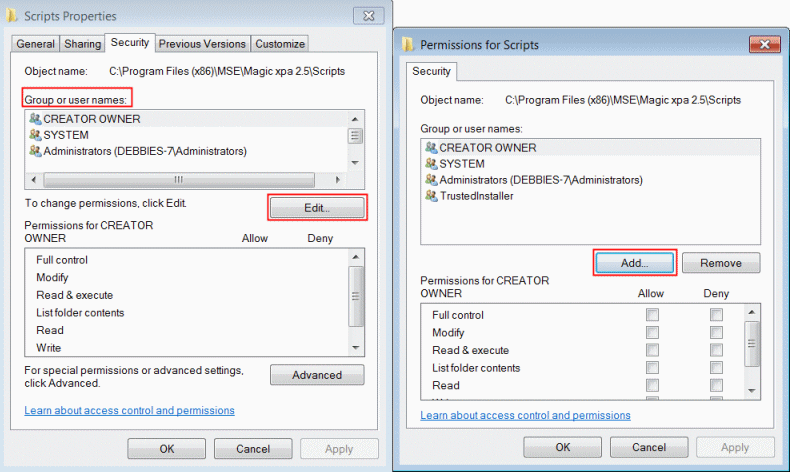
-
Click Add to open the Select Users, Computers, Service Accounts, or Groups dialog box. Here you will add the new user.
-
In the edit field, type [your machine name]\Users and click the Check Names button to make sure the user exists and can be added. If the name exists, it will appear underlined.
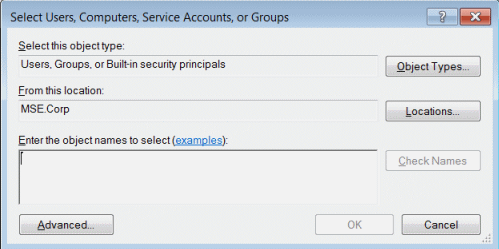
-
Click OK / Apply to close the dialog boxes.
-
Before running the RIA program again, restart the IIS.

